This article describes the steps to sync AirWave AP’s to iMC. This does not consume device licenses in iMC. It makes it a no brainer because you can benefit from the topology views, which include the AP’s. This makes troubleshooting much easier.
Why Sync AirWave AP’s to iMC
Most of the ArubaOS based switches are already available with AirWave support. The wireless stuff is for sure. So why should I sync my AP’s to iMC? Why should I use iMC at all?
AirWave is a great tool to manage and monitor wireless environments. It has great troubleshooting options. But it is missing some features for the wired part. The obvious one is the topology. If you use Comware based switches, like many other do, AirWave is not the correct tool. To manage wired or Comware based environments efficiently, iMC is still the tool of choice.
To get the best of both worlds, wired and wireless, both tools are the best choice. Use AirWave for the wireless part and iMC for the wired part. To make this even more convenient, the tools will sync each other. Do not consider them as two tools, but one tool, consisting of different modules. The integration is getting tighter with every new release.
The first step is to get visibility for AP’s in iMC. The steps to get this working are described in the next part of this article.
Sync Airwave AP’s to iMC: The AirWave Part
The AirWave part is easy. You only need to make sure, that TLS 1.0 and 1.1 is enabled. To enable TLS 1.0 and 1.1 login to AirWave. Go to “AMP Setup–>General”:
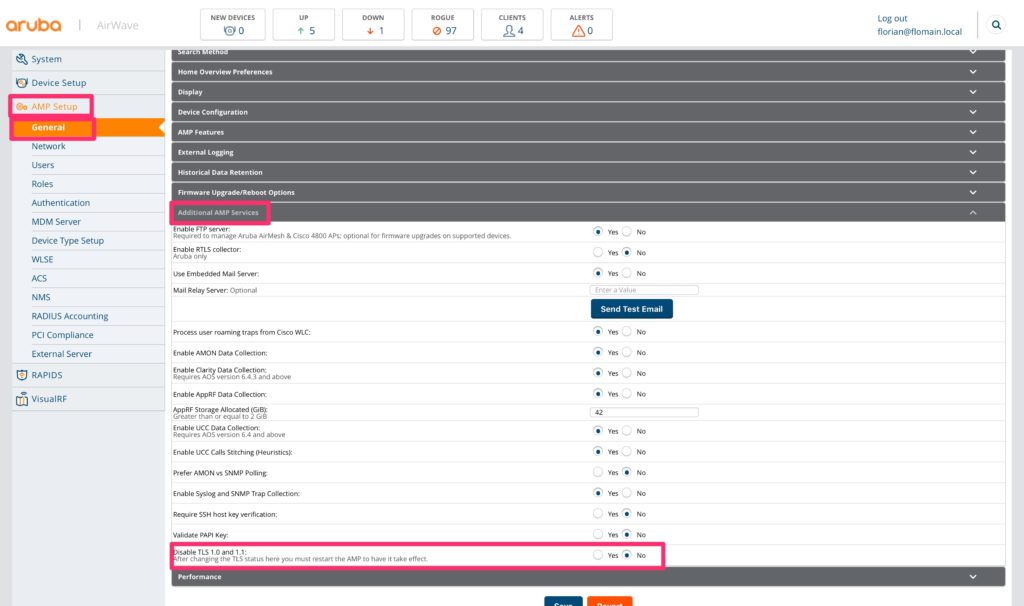
Select the “Additional AMP Services” block and make sure, the “Disable TLS 1.0 and 1.1” is set to “No”.
That’s for the AirWave part. Head over to iMC.
Sync Airwave AP’s to iMC: The iMC Part
The iMC part needs more than just one click. Login to iMC and go to “System–>System Configuration–>System Settings”. Scroll down to the “AirWave System Config” area:
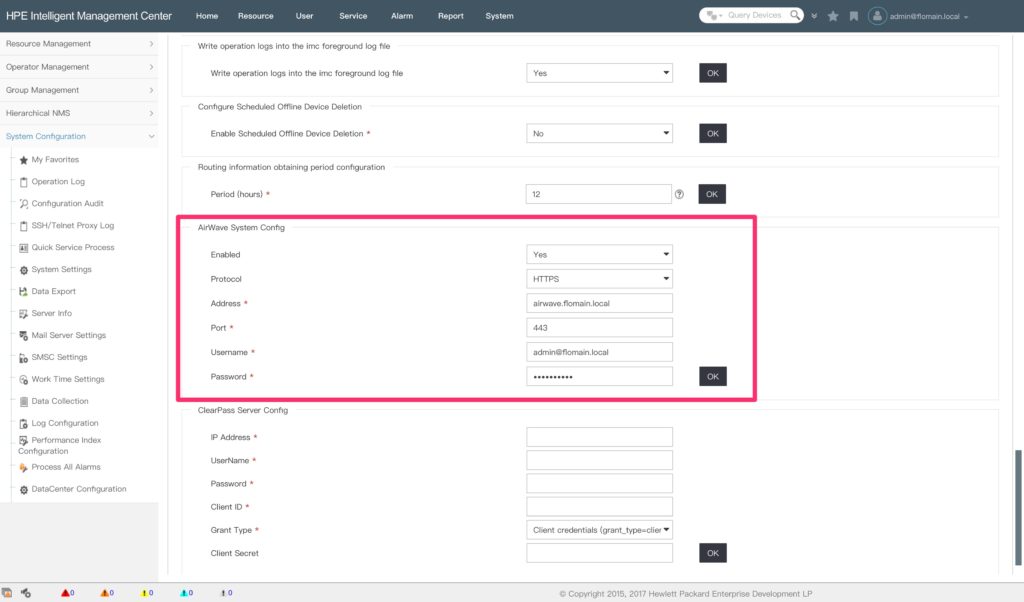
Enter the “Address” and your credentials. Make sure to enable the synchronization. From now on, iMC contacts AirWave and synchronizes the AP’s.
To check the AP list or to synchronize manually go to “Service–>AirWave WLAN Mgmt–>AirWave AP List”:
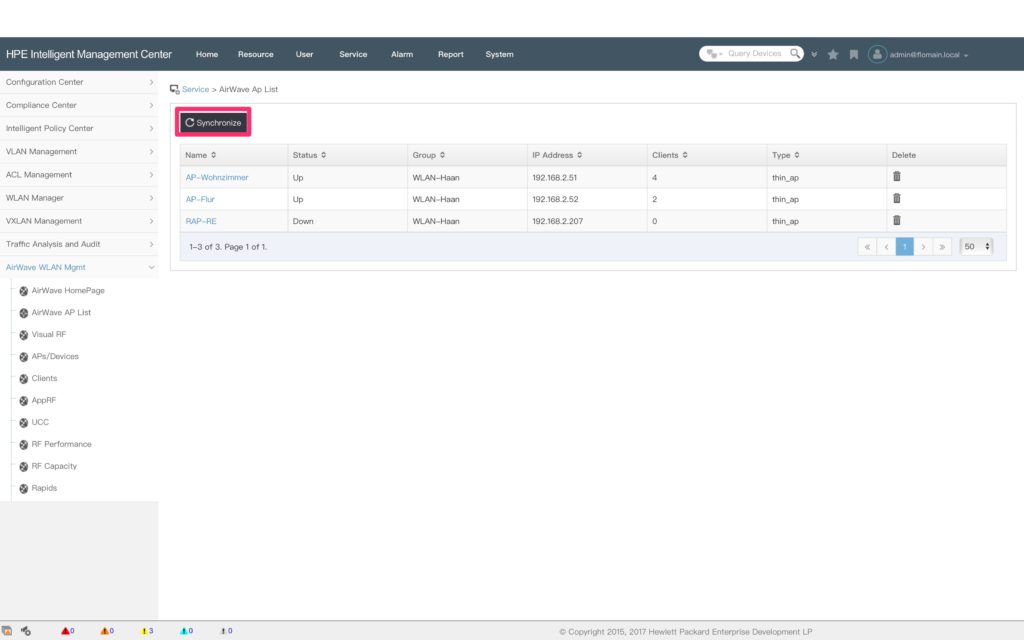
If the list is empty, press the “Synchronize” button on the top. The listed AP’s are now available in iMC. To get them visible in the topology, open the topology view and select the “Converged Topology”:
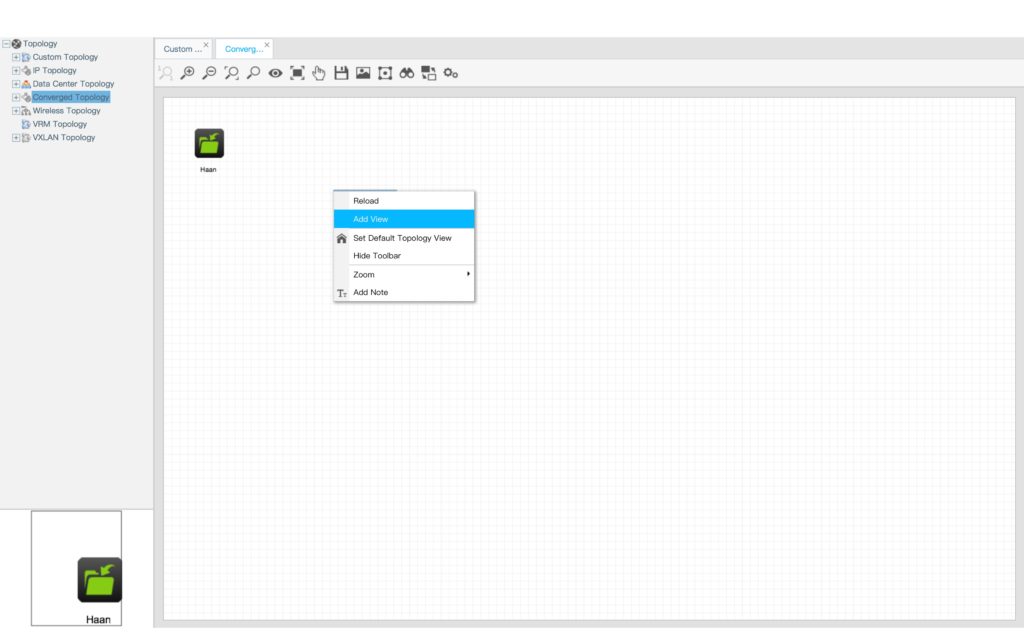
Right-click on the white space and add a new view. You only need to enter a name to create the view. Afterward, double-click the new view.
To get the AP’s in the view, right-click on the white space again and click the “Add AirWave AP to this View” button:
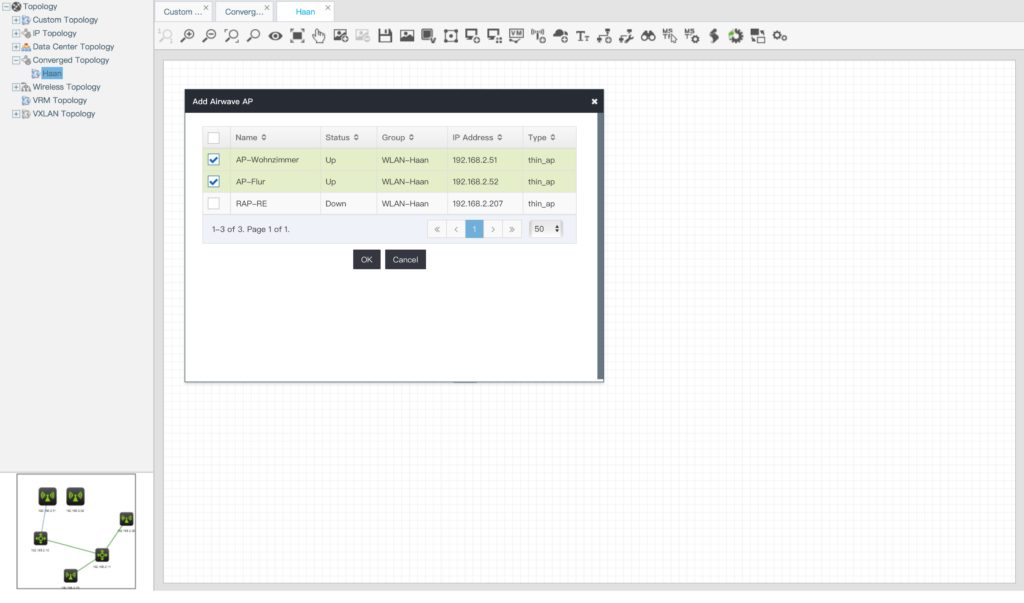
Select the AP’s for the view and click the “Ok” button. To get switches into the view, right click again and this time use the “Add Device to this View” button. You get the familiar iMC selection window for devices. Select all the devices for the view and click the “Ok” button. Afterward, you get the topology with the devices and all the connections:
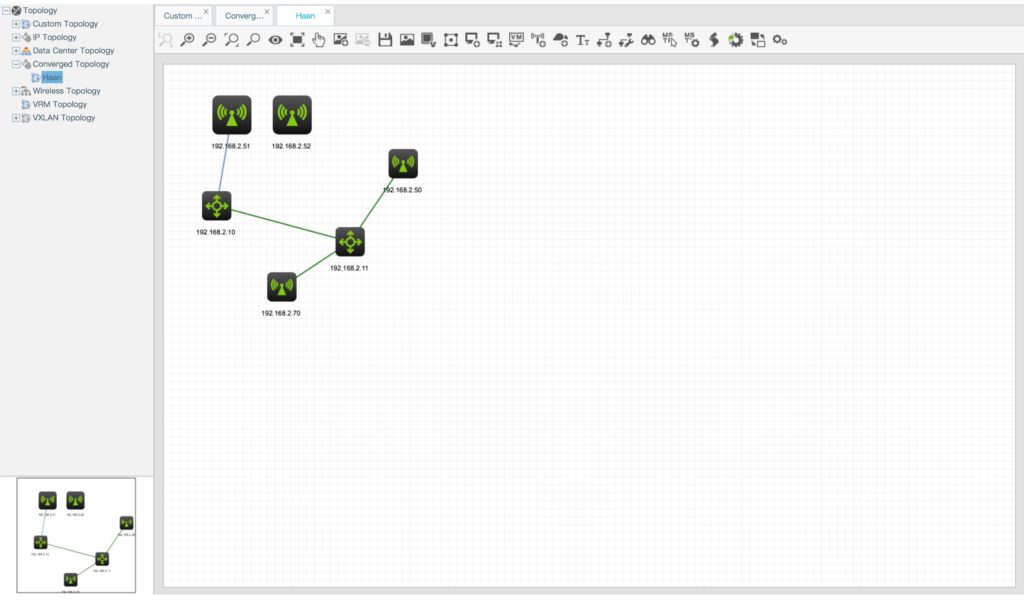
One AP is directly connected to a switch. The link for this connection is visible. The other AP is connected to the WLAN controller and it looks like iMC is not able to get the LLDP information for the Aruba controller to make the connection. At least in the current version (E0504P02).
Feel free, to send me your feedback and/or questions via the comment function below.