In this article I will show how to configure the transmit power for unified AP’s via the CLI, the web GUI on the controller and from iMC WSM. I decided to write this article because it is not that intuitive to configure the transmit power for unified AP’s, but this article will make it clear.
Transmit Power for Unified via CLI
If you need to configure the transmit power for unified via CLI you have to enter the configuration context of the AP you want to change the transmit power for. Select the radio with
radio 1or, if you have a dual radio AP,
radio 2This will bring you into the radio context. You can now set the transmit power with
max-power 16Replace “16” with whatever suits your needs. For my AP, a HP 430, “16” is the maximum allowed transmit power for the 5GHz radio. If you think “16” is to low, you have to consider that this is the transmit power without the antenna gain. Took this into consideration when looking at the values.
You can now check the transmit power of a specific AP with
display wlan ap name ap01 radioor for all AP’s with
display wlan ap all radioThe same applies to those numbers. The transmit power is presented without the antenna gain.
Transmit Power for Unified with the Web GUI
You can do the same with the web GUI of the controller. Connect to the controller, using your preferred browser and login. Afterwards go to “Radio–>Radio” and disable the radio you would like to configure. If the radio is disabled you can click the “Setup” button in the “Operation” column and you will get this screen:
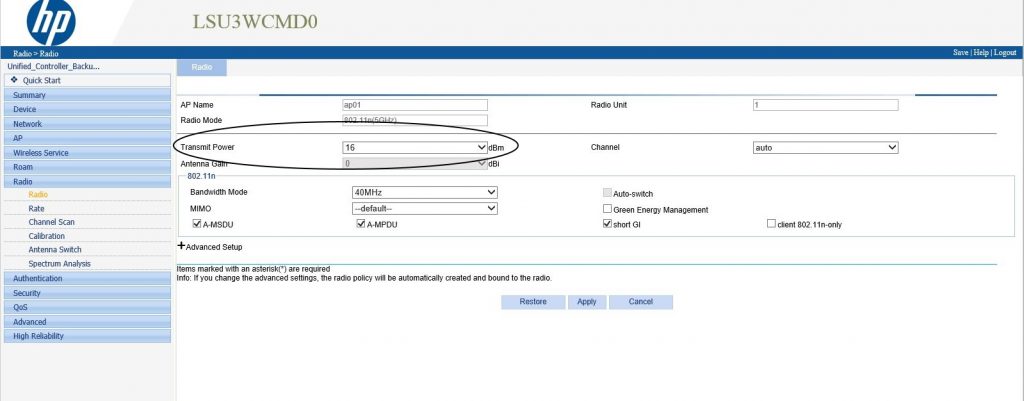
You can select the transmit power with the drop down box. You are not able to change the antenna gain for AP’s without external antenna connectors.
Click “Apply” to save the new transmit power and enable the radio again.
Set Transmit Power for Unified with iMC WSM
You can also set the transmit power for unified with iMC WSM without logging into the controller. Log in into iMC and navigate to WSM “Service–>WLAN Manager–>Resource Management–>Radios”. You will get a list of all radios in your network with current transmit power levels. Again, without the antenna gain. You can now change the transmit power by clicking the “Modify” button in the “Modify” column. This will bring you to this screen:
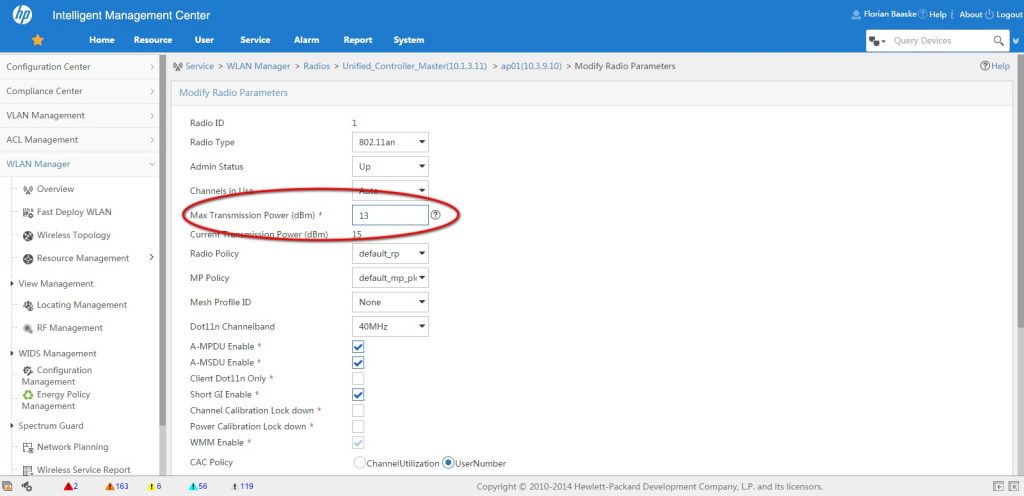
After changing the value click the “OK” button. You will return to the list of radios and the new transmit power setting should be visible in the list after some time. When using WSM you can change the transmit power for unified controllers without disabling the radio before and enabling it again afterwards.
For any questions or feedback use the comment function.